New Tablet? Here’s How To Keep Your Kids From Racking Up A Bunch Of Charges In The App Store
This Christmas it seems a lot of people I know had a new tablet of some sort waiting for them under the Christmas tree.
If you're one of these lucky folks who were gifted a new iPad, Android tablet, Kindle Fire, nook HD, or any of the other myriad of tablets out there, you're going to want to make sure that your kids a) can't access things that their little eyes shouldn't see, and b) don't rack up a bunch of charges in the app store (accidentally or on purpose). Luckily, I came across a pretty comprehensive step-by-step list of how to protect your device courtesy of the geniuses over at AllThingsD.com.
iPad Parental Controls
The two things you want to make sure you do with your new iPad are to set a password and restrict "In-App Purchases". You'll be prompted to set up a password as soon as you get your iPad open and turned on, do it. I know that no one wants to have to remember yet another password, but if you don't set it, nothing is going to keep your kids from using it for whatever they see fit. Once your password is set, go into settings/general/restrictions and set "In-App Purchases" to restricted. This will stop all purchases without a password.
Android Tablet Parental Controls
Android (running 4.3 or newer) allows you to set up multiple profiles on a tablet, so you can set up the general one for yourself, and separate ones for your kids, or a guest, that won't allow purchases to be made. Just go to settings/user and create a new user. You can create the new user to only have access to certain features.
Windows 8 Tablet Parental Controls
Much like Android devices, Windows 8 lets you create separate stand-alone accounts. This will work on all MS devices, so if they already have an account on another device (ie. Xbox, etc.) you can use that. These profiles allow you to do things like block access to certain features and set time limits.
For more tips and tricks on making your new tablet kid-safe and kid-friendly, check out all of the tips from AllThingsD.
More From Mix 95.7









